Playlists and shuffling with Google Play Music
Written Jun 7, 2013, tagged under post,Android,browse,entertainment,genre,google play music,mobile,playlist,shuffle
I am continuing to love Google Play Music, and find myself using it alongside Spotify on my phone in equal measures. I have now uploaded all my purchased music to the Google servers, so can listen to everything at very high quality wherever I am. How technology has come along in the last decade!
In using it, I have come across a few tricks and techniques that I thought I would share: in places the user interface is not always exactly as you would expect.
Shuffling all your music
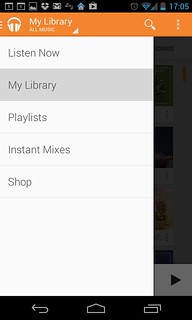
It isn't obvious how to shuffle your way through all of your music, but it's simple once you've found it. With the current version of Google Play Music as at the time of writing:
- Go to "my library" - press the three horizontal lines to get to the main menu, or swipe from the left of the screen
- Go to "songs", the right-most option
- There, at the top of the list, is the option "shuffle all"; hit it and you are sorted!
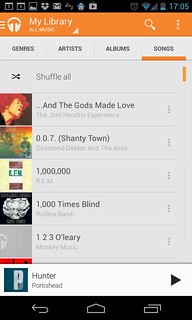 "Shuffle all"
"Shuffle all"This option works whether you are filtering by "all music" or "on device". Personally, I find it more useful for "on device", since that's where the more commonly listened tracks end up. Once the play queue is set up, of course, it is always possible to skip tracks or remove them from the queue, but there is another option that works well and avoids this issue, if your genres are set up, which is described below.
Shuffling by genre
If I'm interested in a "big" shuffle, but want to avoid some kinds of music, I tend to prefer picking one or more genres from my library and shuffling my way through these. To do this, I do the following:
- Clear the current playlist, to remove everything from the queue (this can be done from the "now playing" screen you see when you touch the current track at the bottom; the top-right "triple dot" context menu includes "clear queue")
- Go to "my library" as per above, but then go to the "genres" option on the left at the top
- Click the context menu next to a genre you would like to shuffle; the only option shown is "add to queue"
- Press the track that comes up at the bottom, to get to the "now playing" page, and make sure that "shuffle" is selected at the bottom-right
- Press play; you are now shuffling through the genre!
- Add further genres to the shuffle by going back to "my library" -> "genres" and adding them to the queue
You can, of course, also do the same trick for artists and albums, to build up a large queue for shuffling.
Instant Mix options
There are other fun instant mix approaches too. As well as being able to create an instant mix based on a song using the context menu, you can also create them from the context menu of artists and albums.
Well, that will do for now! I would love to hear any tips you might have for getting the most out of Google Music Play!